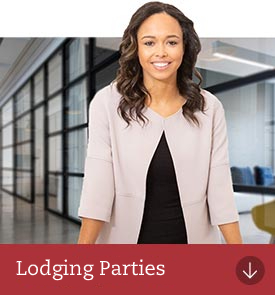How do I acquire a digital certificate?
The below information is for Lodging Party users. Visit the following pages if you are an Applicant Contact or Responsible Authority certificate user instead.
SPEAR requires lodging parties to have one or more ABN–DSCs (Australian Business Number – Digital Signing Certificates). This type of digital certificate links individual employees in an organisation with the organisation's ABN and is stored on a USB security token.
Digital certificates are not bought from SPEAR; they are purchased through a security company called DigiCert. An organisation must have an account with DigiCert before individuals can apply for a digital certificate.
Visit the DigiCert website for further information, including pricing.
If you have problems acquiring and installing your digital certificates you may need to contact DigiCert Gatekeeper Customer Support or contact us.
For information on who is entitled to sign Registry Instruments in Victoria, visit the Australian Registrars' National Electronic Conveyancing Council. Government Organisations and land developers representing themselves should ensure Registry Instruments are digitally signed by an authorised signatory within their organisation.
Applying for your first digital certificate
An organisation must have an account with DigiCert before individuals can apply for a digital certificate.
The first step is to enrol online with DigiCert and pay the required fee.
Every organisation is required to have a Certificate Manager digital certificate.
Download User Guide 32 - Applying for a Certificate Manager Digital Certificate (DOCX 818KB).
Land Use Victoria will provide you with a USB security token. Once your digital certificate has been approved by DigiCert, you will be able to install it onto the token, following the instructions supplied with the token.
Applying for standard digital certificates
Once your organisation has a valid Certificate Manager digital certificate you can apply for subsequent standard digital certificates. You will need to know the ABN (Australian Business Number) used by your organisation to enrol with DigiCert.
Once a member of your organisation enrols for a standard digital certificate, DigiCert will send an email to the individual providing instructions to forward it to the Certificate Manager to approve.
Download User Guide 37 - Certificate Manager guide to approving and renewing Standard digital certificates (DOCX 531KB).
Once the application has been approved, DigiCert will issue the digital certificate by email and you will be able to install it onto the token, following the instructions supplied with the token.
If you are a new signing user and have not yet been sent a USB security token by Land Use Victoria, please contact us.
Not having the USB Security Token will not prevent you from signing in SPEAR. You can skip step 3 and 4 below and test your certificate as per step 5 in SPEAR before your token arrives.
Download and install the required software
Download the SafeNet Authentication Client and SPEAR Signing Application below and install them on the computer(s) you will be using to sign.
Note: If you are unable to install the SafeNet Authentication Client, please contact your IT department for assistance, otherwise contact DigiCert.
SafeNet Authentication Client 10.8 (MSI 20.3MB)
SPEAR Signing Application (ZIP 19.1MB)
Set up your new token
Download the user guide below and follow the instructions to set up your new token and install your digital certificate.
Download User Guide - Set up a new token (DOCX 2.1MB)
Test your digital certificate in SPEAR
Login to SPEAR and if prompted, click the test button, or click on the 'Settings' link at the top of the screen. Scroll to the bottom of the settings page and click on the 'Test Digital Certificate' link to test your digital certificate.
If the test was successful, congratulations! Your certificate has been installed correctly onto the token. Please remove the token and keep it secure until you need to digitally sign in SPEAR.
Otherwise, if the test has failed please contact us for assistance.
Renewing your digital certificate
Digital certificates are valid for two years. Your Certificate Manager will be notified by email about 45 days before your certificate is due to expire. To check when your certificate expires, click the 'Certificates' button when using or testing your certificate in SPEAR. Your certificates will be listed with the associated expiry date.
If you do not renew your certificate before its expiry, you will need to complete a new application, including the Australia Post Keypost 100 point personal verification check for Certificate Manager type digital certificates.
Standard digital certificate renewals can be approved by your Certificate Manager.
Download User Guide 37 - Certificate Manager guide to approving and renewing Standard digital certificates (DOCX 531KB).