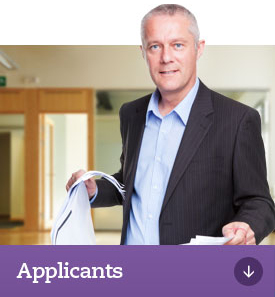How do I acquire a digital certificate?
SPEAR requires Applicant Contacts and Responsible Authorities to have one or more ABN – DSC (Australian Business Number – Digital Signing Certificates) for use in SPEAR.
This type of digital certificate links individual employees in an organisation with the organisation’s ABN.
Digital certificates are not bought from Land Use Victoria; they are purchased through a security company called DigiCert. An organisation must have an account with DigiCert before individuals can apply for a digital certificate.
Visit the DigiCert website for further information.
If you have problems acquiring and installing your digital certificates you may need to contact DigiCert Gatekeeper Customer Support or contact us.
Applying for your first digital certificate
An organisation must have an account with DigiCert before individuals can apply for a digital certificate.
The first step is to enrol online with DigiCert and pay the required fee.
Download User Guide 31 - Digital Certificate Organisation Enrolment (DOCX 724KB) for further information.
Every organisation is required to have a Certificate Manager digital certificate.
Download User Guide 32 - Applying for a Certificate Manager Digital Certificate (DOCX 818KB) for further information.
Once your certificate has been approved by DigiCert, you will receive an email to install your digital certificate.
Download User Guide 33A - Installing and backing up your digital certificate (DOCX 2.7MB) for more information.
Applying for standard certificates
Once your organisation has a valid Certificate Manager digital certificate you can apply for subsequent standard digital certificates.
You should apply for the certificate on the PC you normally use as during the application process some information is stored into the registry on your PC. You will also need to know the ABN (Australian Business Number) used by your organisation to enrol with DigiCert.
Download User Guide 35 - Applying for a Standard digital certificate (DOCX 401KB) for further information.
Once a member of your organisation enrols for a standard digital certificate, DigiCert will send an email to the individual providing instructions to forward it to the Certificate Manager to approve.
Download User Guide 37 - Certificate Manager guide to approving and renewing Standard digital certificates (DOCX 531KB) for more information.
Once the application has been approved, DigiCert will send an email to the individual providing instructions on how to download/pickup the standard digital certificate.
Download User Guide 33A - Installing and backing up your digital certificate (DOCX 2.7MB) for more information.
Using your digital certificate in SPEAR
For SPEAR to recognise your digital certificate, you need to ensure the SPEAR Signing Application is installed on your computer. If you don't already have this installed, you can download the latest version from System Requirements
Test your digital certificate in SPEAR. You need a completed SPEAR registration form for your organisation which you can obtain from the How do I get started? section of the website and have obtained SPEAR access before being able to test your digital certificate in SPEAR.
Download User Guide 34 - Testing your digital certificate (DOCX 217KB) for more information.
Renewing your digital certificate
Digital certificates are valid for two years. Your Certificate Manager will be notified about 45 days before your certificate is due to expire.
If you do not renew your certificate before its expiry, you will need to complete a new application, including the Australia Post Keypost 100 point personal verification check for Certificate Manager type digital certificates.
Standard digital certificate renewals can be approved by your Certificate Manager via the ‘Gatekeeper Account Management’ on the DigiCert website.
To check when your certificate expires, click the 'Certificates' button when using or testing your certificate in SPEAR. Your certificates are listed here with the associated expiry date.
Alternatively, open the Windows Control Panel and click on Internet Options. Select the Content tab>Certificates. Your certificates are listed here. The expiry column lists the expiry date of your certificate.
Download User Guide 37 - Certificate Manager guide to approving and renewing Standard digital certificates (DOCX 531KB) for further information or go to the FAQs page in the About the Application section.